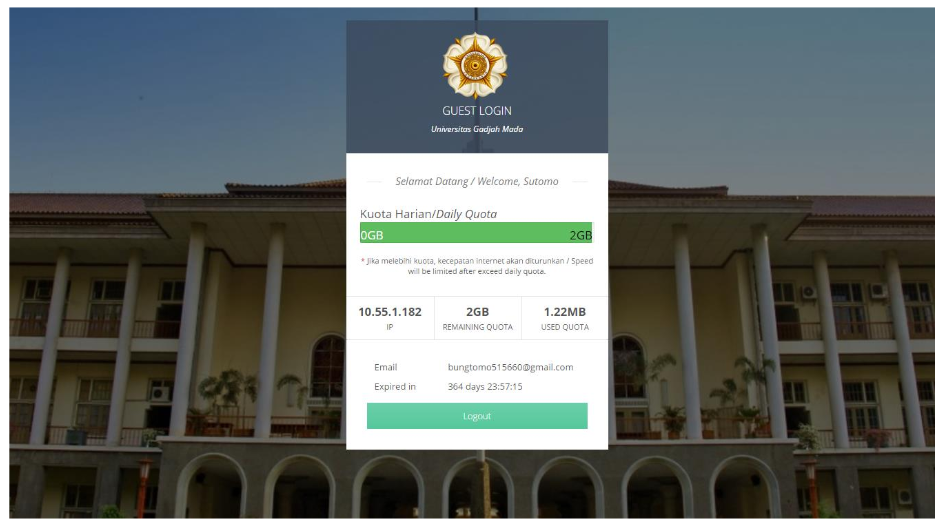- Rules
- Guests from outside UGM
- UGM graduates
- UGM staff who do not have an account at HRIS
- Account will be active maximum one week after the registration
- The guest account will be terminated if used inappropriately
- Procedure for Creating a Guest Account
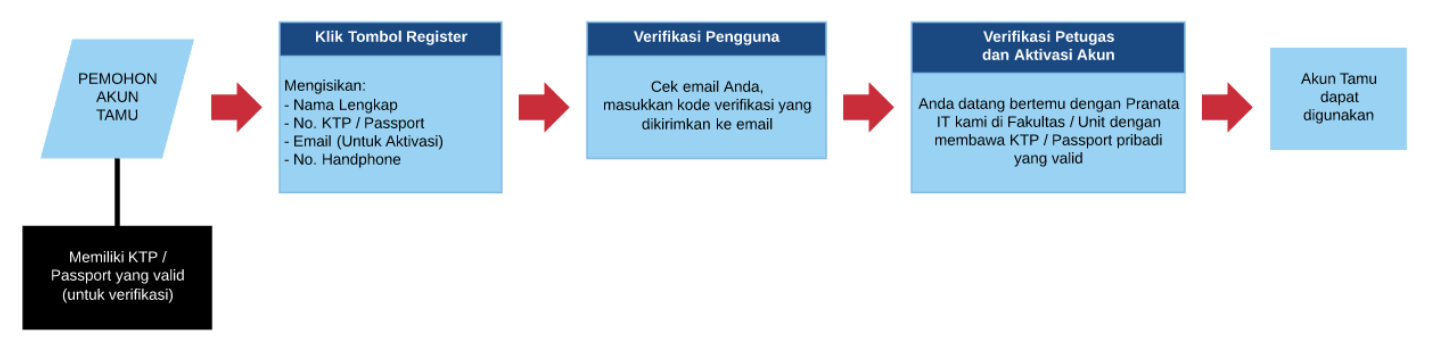
How to register:
- Login to UGM Internet
- Connect the device to the Internet (Hotspot / Cable Connection), open the browser (e.g. Google Chrome, Mozilla). Go to http://internet.ugm.ac.id. The page will automatically go to the Login Portal as shown below:

Click the Guest Login button - Fill in the Login Form
- Enter your email and password sent to your email.
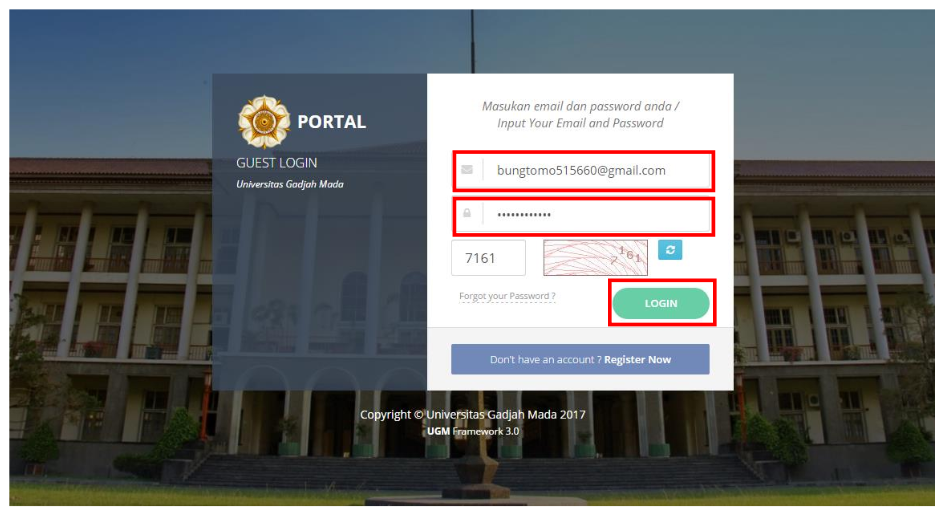
If you don't have an account, click “Don't have an account? Register Now”.
Fill in your data such as Full Name, ID Number, Valid Email and Telephone Number that will be used to log in to Guest Internet.
Note: Email will be used for internet login and password confirmation
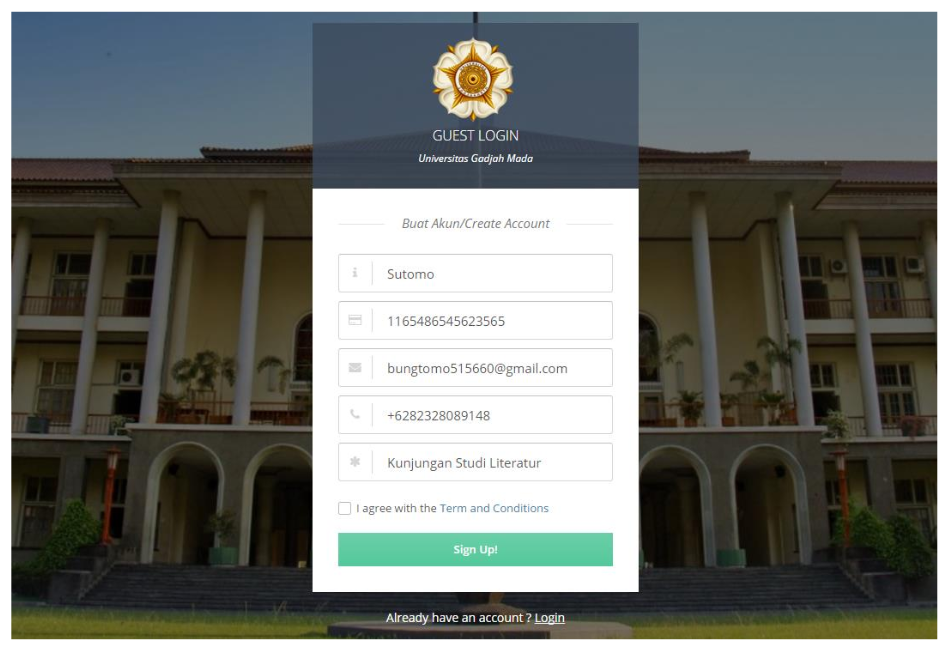
Then click the sign up button!
- Email Verification
- If the data has been entered correctly, the registration is successful and a page appears as follows:
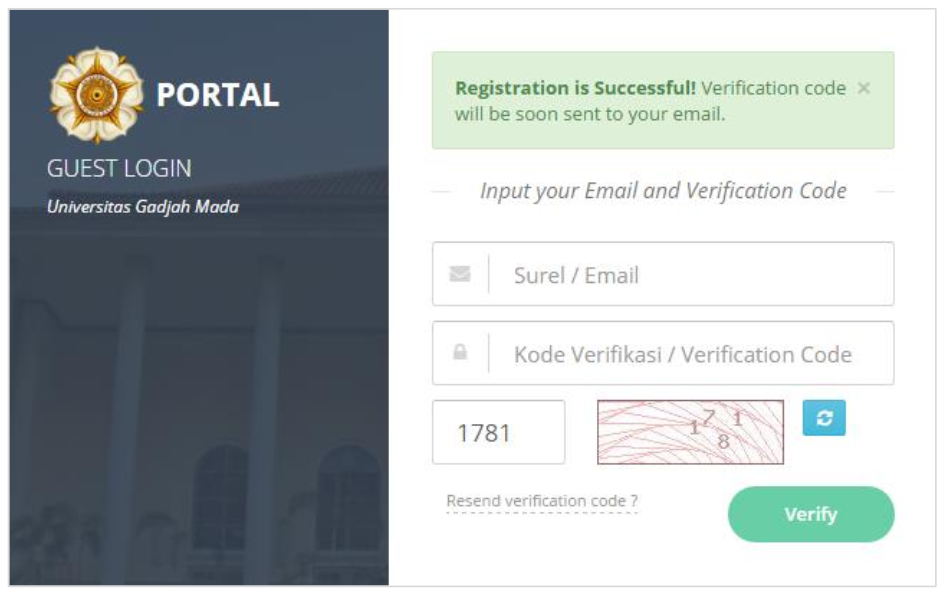
Please open your email, then complete the Verification Code
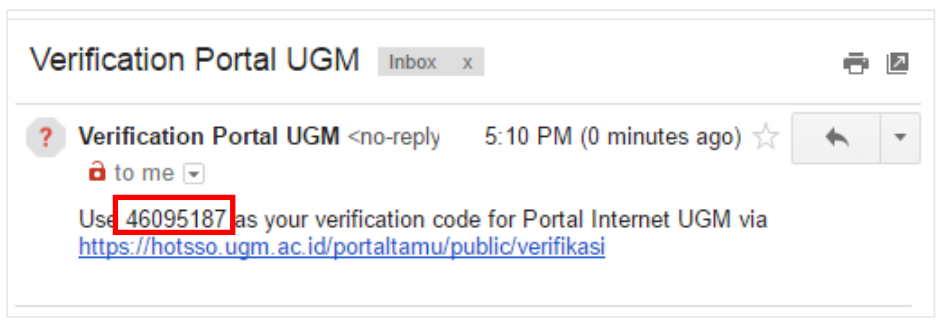
Fill in the data as shown below, then click the Verify button:
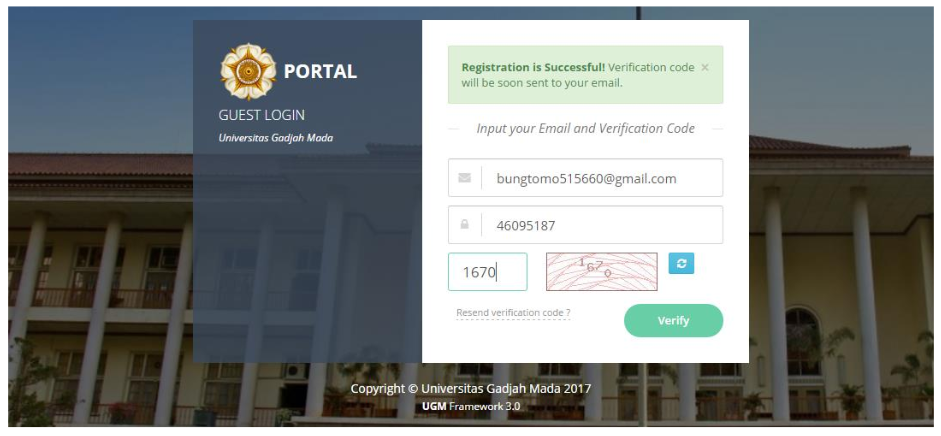
When the following page appears, it means that Guest Account registration has been successful. Please wait for confirmation from the IT staff.
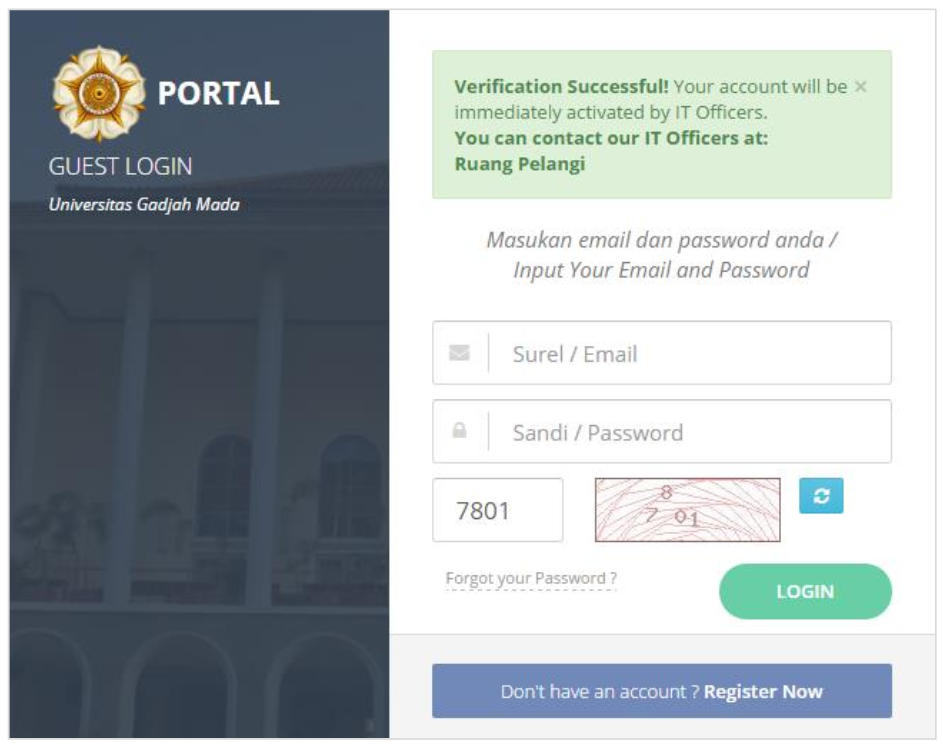
Contact the IT staff listed in your Email
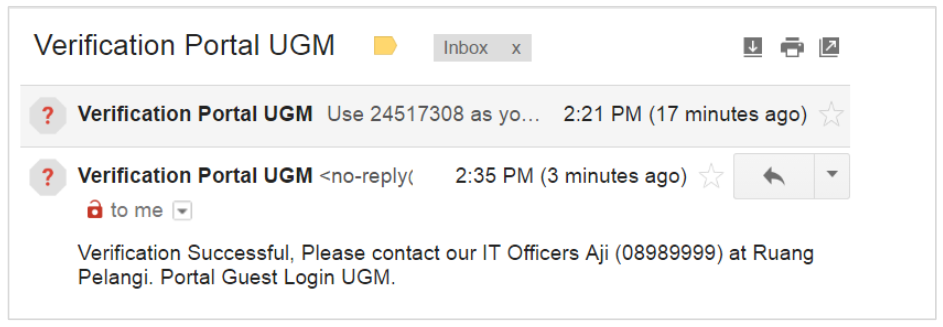
- Login an Email Account
- When the account has been verified by the IT staff, the account is ready to use for internet login.
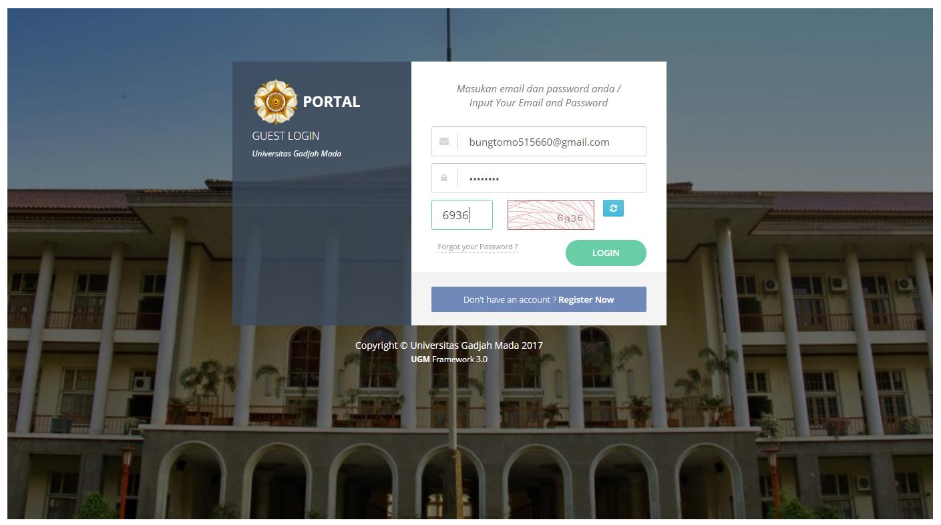
The following account is successful when logging in using a guest account